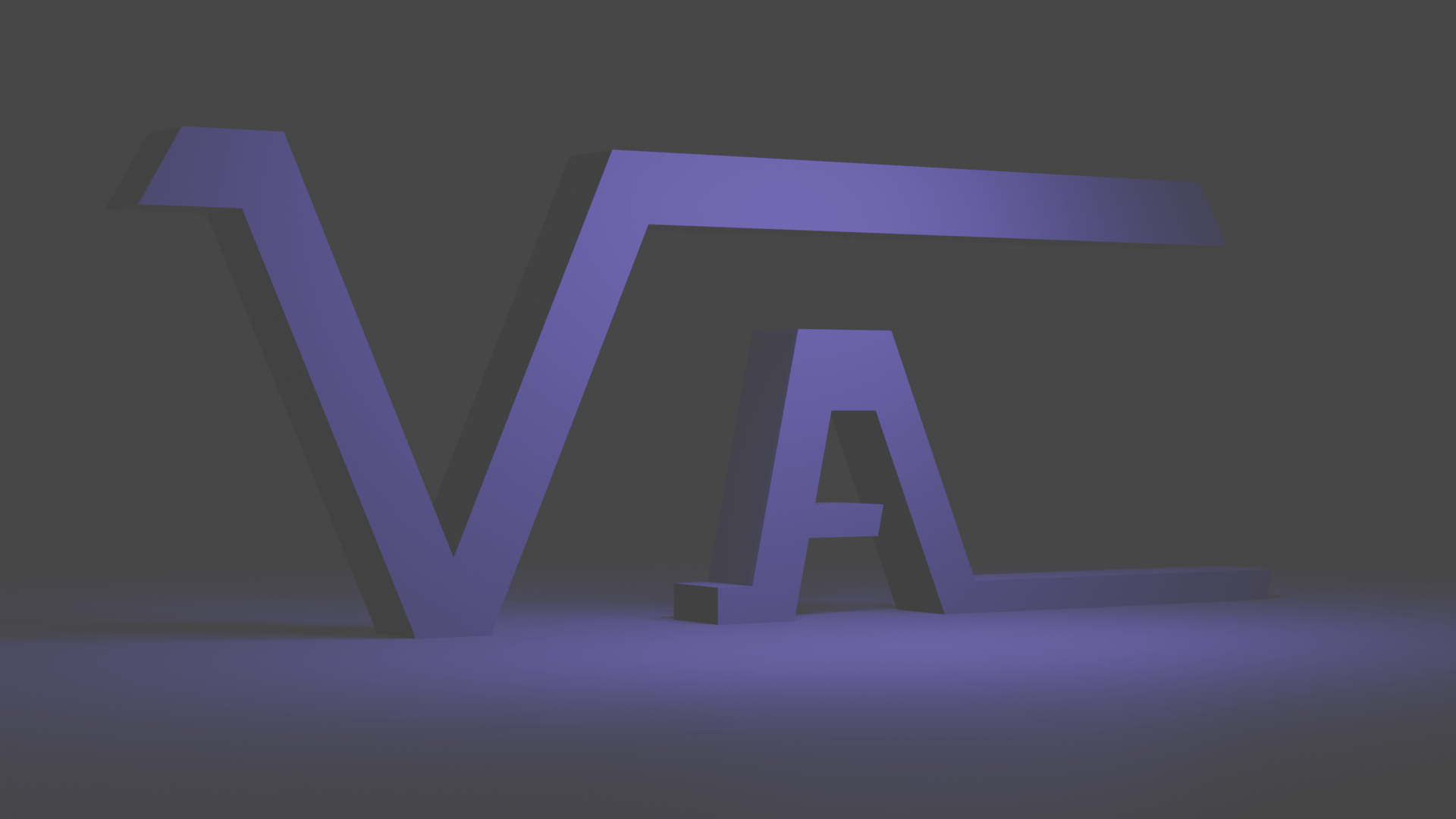SSRS: Multi-tabbed Excel Exports
Impress your friends at parties with this cool trick.

Impress your friends at parties with this cool trick.
TLDR;
Adding page breaks on an item will create a new tab when the report gets exported to Excel. You can also use the pagename property of that item to name the tab. (I've only tested this on Tablixes).
Now With Pictures
I have a report that when exported to Excel, each tab will display the same data, but filtered to a specific vehicle category. Just a couple of tips if your end target is being an Excel export. If you can get away without report headings and footers, this is better. Tablixes are a great tool for Excel reports as they are in a very controlled format that won't make weird gap columns (or merged/misaligned columns). To make the report I want, I setup a tablix with the data I want, and then copy/paste that tablix and adjust the filters for that tablix.

As seen above, the layout for these tablixes are exactly the same. But I adjust the filter by clicking on a field in the tablix and then adjusting the group properties of the main group from the window at the bottom.
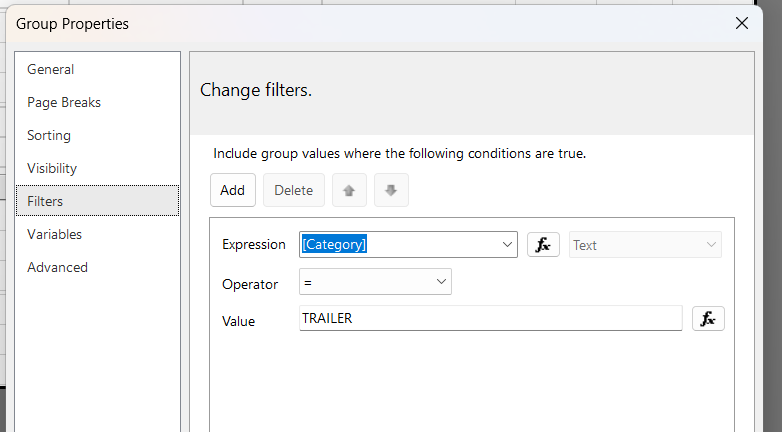
So each of my tablixes will be filtered to a specific category. Now for the actual magic of multiple tabs...
For all of my tablixes, except for the first one, I adjust the tablix properties to add a page break before it starts. Note that this is not a group property from the window above. Do this by clicking on this little box in the tablix (this will select that tablix).
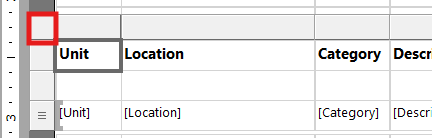
In the properties window (you will have to select to see this from the view tab if you've not done this before), scroll down to the General settings and change your page break settings to add a break at the beginning. Also set Disabled to false.
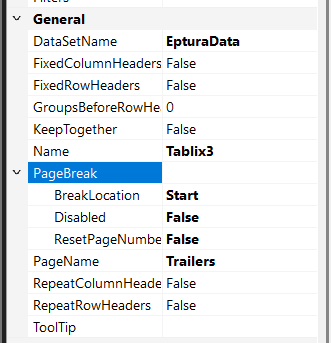
Right below the PageBreak setting is the PageName value. This will control the name of your excel tab on final export. Set it for each tablix. Here are the tabs I get on my final excel export completed by copy/pasting/filtering my tablix multiple times as described above.

Have fun.
AI Disclaimer - AI was used (quickly) to poorly help me generate the header image for this article.